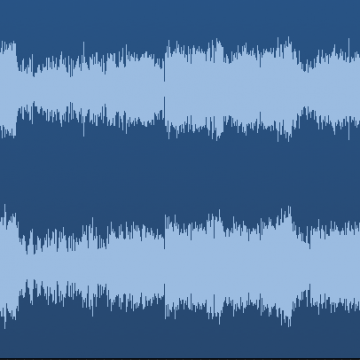How to Prepare an Ableton Live Session for a Mix Engineer

Here are some quick and easy steps to prepare an Ableton Live session for a mix engineer.
If the Mix Engineer Will Accept an Ableton Live Session File:
1. Save the session with a new name like “Artist – Song Title – ready for mix”. Use the “Save Live Set As” command from the File menu to save the set into a new location that is NOT in an existing Project or the Library. This will create a new Project folder for the Set.
2. Remove any tracks from the session you are no longer using.
3. Name all your tracks in a way that is descriptive and logical. (Kick, Snare, Bass, ect.)
4. Double check all the timing of rhythm based instruments and sounds. Quantize and fix anything that is out of time, or slightly off.
5. Make an audio version of any software midi instrument that you are using. The mix engineer may not have the same software instruments as you. You can preserve the midi tracks for the mix engineer which may provide some editing options for them if necessary and if they happen to have the same instrument.
6. After these steps do a “Collect all and Save” from the File menu to copy the audio files used by the set into the new project folder. This will insure that the mix engineer gets all of the audio files associated with the project.
If the Mix Engineer Does Not Have Ableton Live:
1. Save the session with a new name like “Artist – Song Title – ready for mix”. Use the “Save Live Set As” command from the File menu to save the set into a new location that is NOT in an existing Project or the Library. This will create a new Project folder for the Set.
2. Remove any tracks from the session you are no longer using.
3. Name all your tracks in a way that is descriptive and logical. (Kick, Snare, Bass, ect.)
4. Double check all the timing of rhythm based instruments and sounds. Quantize and fix anything that is out of time, or slightly off.
5. Make an audio version of any software midi instrument that you are using.
6. After these steps do a “Collect all and Save” from the File menu to copy the audio files used by the set into the new project folder. This keep all the audio files of your project in one place for future archiving.
7. Go to the File menu and select “Export Audio” or “Cmd shift R”. Select “All Tracks” from the “Rendered Track” option drop down. This will render stems, or an individual audio file for each track in your session. Save these stems in a folder titled “Artist – Song Title – stems”. Note the song tempo, bit depth, and sample rate, and give this information to your mix engineer with the stems.
Now technically if you complete those above seven steps, a mix engineer can take it from there, but if you want to save yourself some money, file size, and headache for the mix engineer, you might want to run all the exported stems through a tool called StereoMonoizer from a company called “soundizer”. What this tool does is analyze all the files in one batch and determine if any of the “stereo” files that Ableton exported are actually mono (Unfortunately Ableton Live exports everything as a stereo file no matter what). It will then go through and convert the files that don’t actually contain stereo content to mono almost instantly, saving the mix engineer tons of time, and thus you money if they bill by the hour for editing.
If you are looking for the clarity, depth and width of a professional mix, contact me with your project details to get a price quote.
If you have any questions or comments on preparing your Ableton Live session leave them below, and I will be happy to respond.